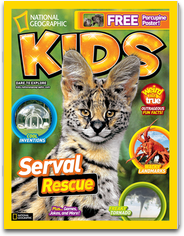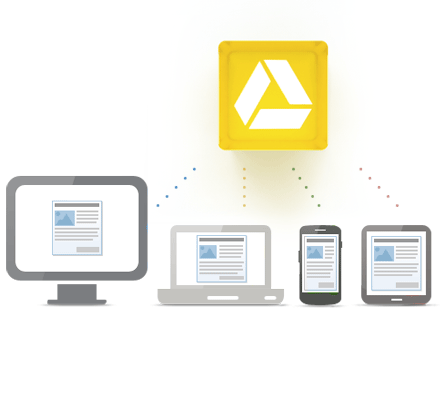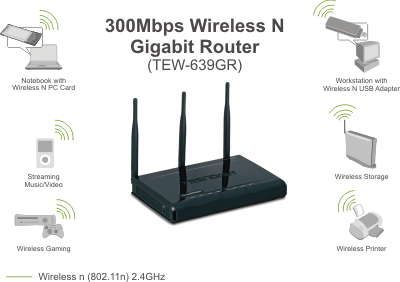Today, my Dell XPS 8300 suddenly can not reboot. The BIOS setup can not even recognize the hard disk.
I use a OCZ Vertex 2 Solid Sate Drive (SSD) as the boot disk (C drive). This is the second failure in half year. Looks like the reliability of SSD still can not compare with traditional hard disk. However, SSD will greatly improve the performance of your computer.
I should bought the Intel SSD, which is more expensive but is acclaimed to be more reliable.
Learned the lesson, I went to buy a Intel 530 series SSD (120G) and use it to replace the OCZ SSD. Now, I need to re-install Windows 7 and all software and all kinds of personal settings. This usually takes hours and maybe even one day. Fortunately, I have used Backup and Restore feature of Windows 7 to create system image and system repair disk before. All I need to do is put the system repair disk (DVD) into CD-ROM and change the boot option to boot from CD-ROM.
The rest is simple, just follow the instruction. Only thing to remember is excluding your other disks from the restore (since you don't want your data be wiped out).
In half hour, my computer is restored to the latest system image (I set backup weekly). Everything is same. Seems nothing happens.
If you have not use the Windows 7 Backup and Restore, do it now! It can save you from disasters like virus infection, hard disk failure (like me). All you need is a blank DVD and some hard disk space.
The step is simple.
First, go to Windows 7 Control Panel and select Backup your computer.
Then, click on Create a system repair disc, select CD-ROM or BD-ROM (Blue Ray), put a blank DVD in the CD-ROM and press Create disk (click to view bigger picture).
It takes about several minutes. You only need to do this once. The same disk can be used for your other computers too. Label the disk and store it in a place you can easily remember.
Next step is creating system image, click on Create a system image, then you can choose where to put the system image. Suggest choose a separate hard disk with enough space (not C drive). Depends on how many programs you installed, it may take more than 100G space.
If you choose DVD, you may need prepare lots of DVDs. Network location maybe slow and you need another machine.
Next choose which drive to backup, The system drive is selected by default.You don' need to select other drives.
Next page just click on Start backup.
That's it! Now you no longer need to worry about the virus or hard disk failure.
Optionally, you can also enable automatic backup so that you don't need to creating system image manually. I backup every Sunday at 1:00am, when I am not using computer.
You can also backup other files (like your documents) by choosing which folder you want to backup. One thing to remember is do not backup too many files since it will take long time to backup and it will take lots of spaces. Only backup the files which are not recoverable like your own documents. If you have lots of photos, I do not recommend using this way to backup since it will take long time to backup and you can not browse photos in the backup. Just make a copy to your removable hard disk or another computer.